入门指南
语法速查表
基本语法
标题语法
段落语法
换行语法
强调语法
引用语法
列表语法
代码语法
分隔线语法
链接语法
图片语法
转义字符语法
内嵌 HTML 标签
扩展语法
扩展语法可用性
表格
围栏代码块
脚注
标题编号
定义列表
删除线
任务列表语法
使用 Emoji 表情
Highlight
Subscript
自动网址链接
禁止自动将 URL 转换为链接
Hacks
Underline
Indent (Tab)
Center
Color
Comments
Admonitions
Image Size
Image Captions
Link Targets
Symbols
Table Formatting
Table of Contents
Videos
书写工具
Videos - markdown入门指南 - 笔下光年
网站首页
Videos
If your Markdown application supports [HTML](http://www.bixiaguangnian.com/manual/markdown/4111.html "HTML"), you should be able to embed a video in your Markdown file by copying and pasting the HTML code provided by a video website like YouTube or Vimeo. If your Markdown application doesn’t support HTML, you can’t embed a video, but you can come close by adding an [image](http://www.bixiaguangnian.com/manual/markdown/4109.html "image") and a link to the video. You could do this with practically any video on any video service. Since YouTube makes this easy, we’ll use them as an example. Take this video, for instance: `https://www.youtube.com/watch?v=8q2IjQOzVpE`. The last part of the URL (`8q2IjQOzVpE`) is the ID of the video. We can take that ID and put it in the following template: ``` [](https://www.youtube.com/watch?v=YOUTUBE-ID) ``` YouTube automatically generates an image for every video (`https://img.youtube.com/vi/YOUTUBE-ID/0.jpg`), so we can use that and link the image to the video on YouTube. After we replace the image alt text and add the ID of the video, our example looks like this: ``` [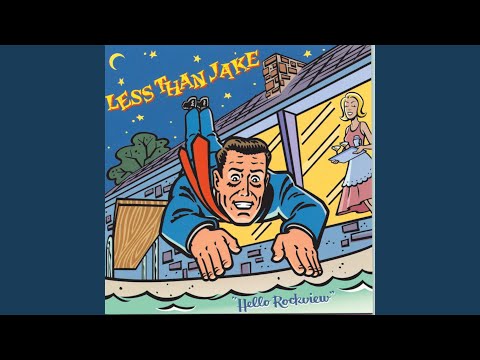](https://www.youtube.com/watch?v=PYCxct2e0zI) ``` The rendered output looks like this: [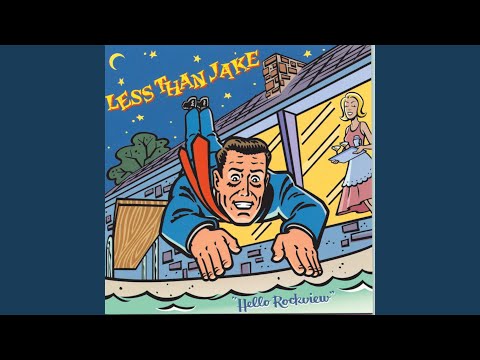](https://www.youtube.com/watch?v=PYCxct2e0zI)
上一篇:
Table of Contents
下一篇:
书写工具